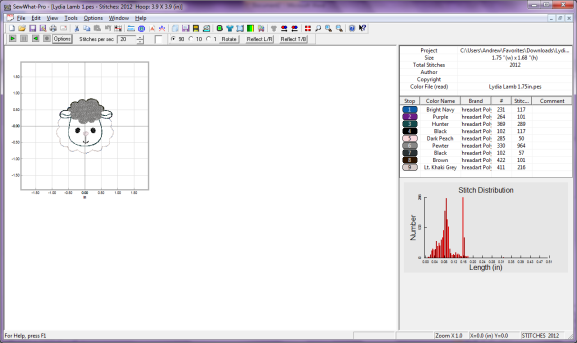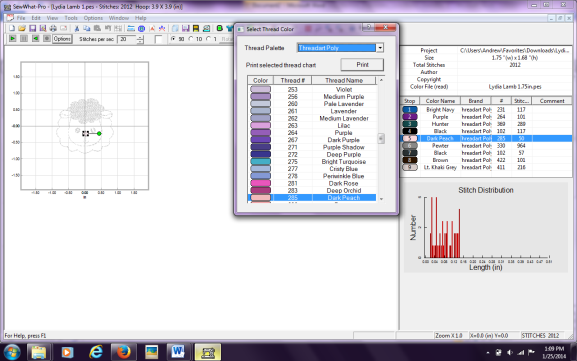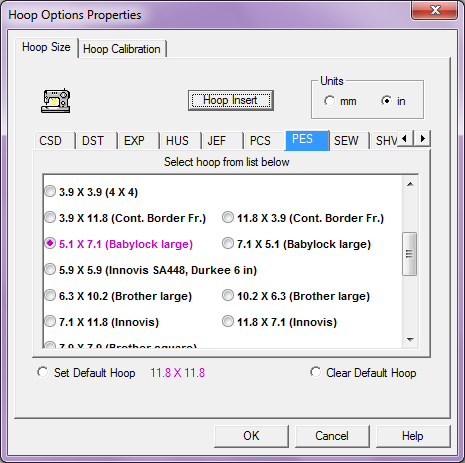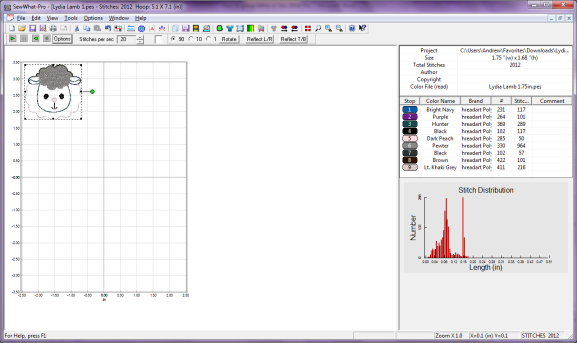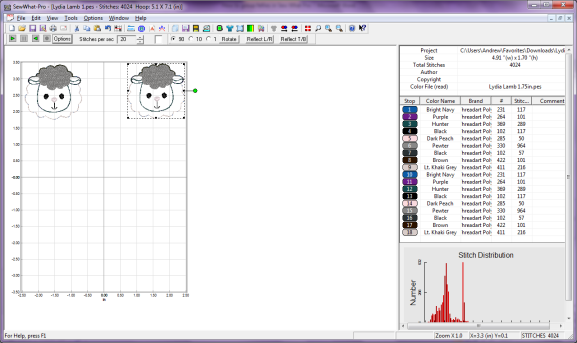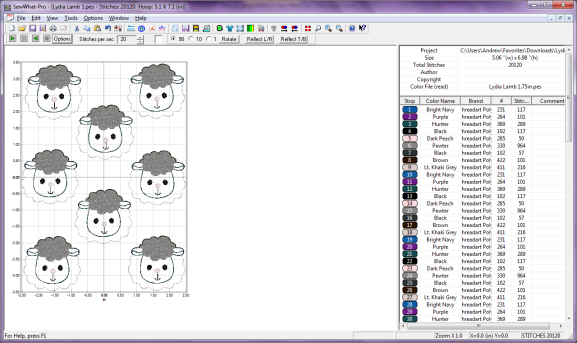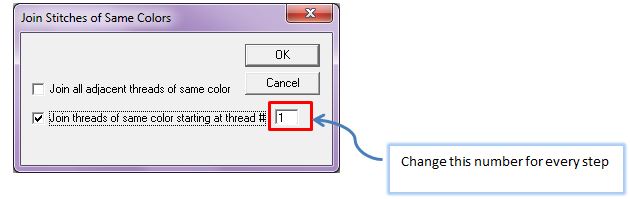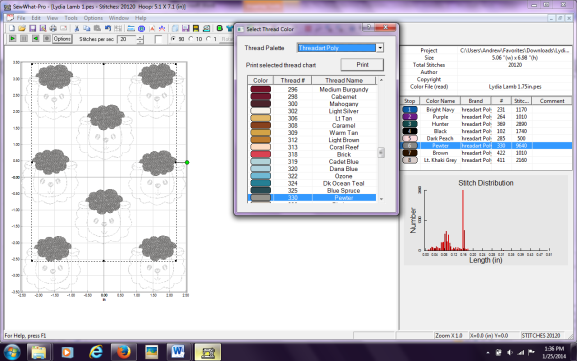How to Group and Sort Felties in Sew What Pro
1. Open feltie file in SWP.
2. Check the steps to make sure all the steps have different color. Select the step and click in the box to the left to a different color if the color is a duplicate.
3. Go to Options -> Hoops or press Ctrl + H to change to desired hoop size for your format. For the purpose of this tutorial, I am going to choose pes 5×7 hoop. Click OK.
4. Click anywhere on your design. A dash line box will enclose your design. Drag design to upper left corner.
5. Press Ctrl + C to copy and Ctrl + V to paste. Then drag design to desire location. Repeat until the area is filled.
6. Now it will still sew out each feltie separately. We have to sort the thread in order to sew out all 8 one step at a time. Go to Edit -> Join Threads or press Ctrl + J.
7. In the dialog box, check the lower box and start with 1 in the box. Click OK. This means join all threads of the same color starting step 1. Repeat for the rest of the steps but remember to change the step number.
8. Now you can click on the steps and see that it has been sorted.
9. Save if you have not saved the file.